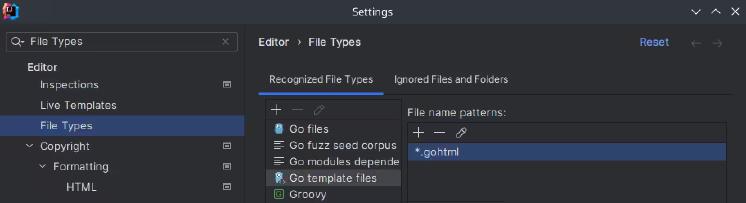By default gotemplates uses gohtml extension, but html is needed
To create GO Templates, you have two options…
File specific configuration
If you have one or few files, you can just turn the syntax highlighting only to those files without affecting the global configuration.
You have to do right-click on the desired file, and then use the option Override File Type
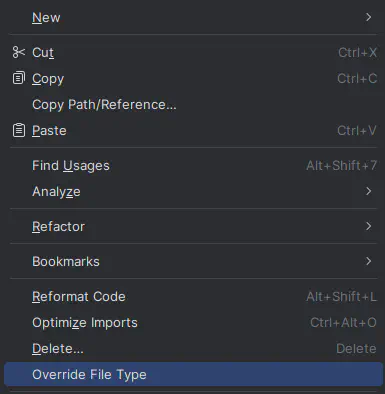
A dialogue will pop out.
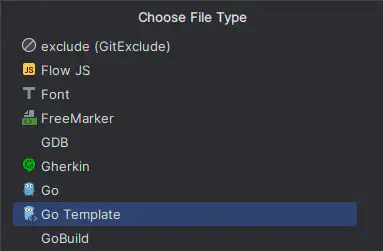
Scroll down until you find the type you desire, for this explanation will pick Go Template
You should do this operation on every file, if this way is not efficient for you, check Global Configurations.
Global configuration
To modify global configuration for the Hugo’s Html GOTemplates you have to go to menu File -> Settings...
Then you have to click in + button and add *.html, and leave blank the second field, press ok, you may be asked if you want to override the association, override it.
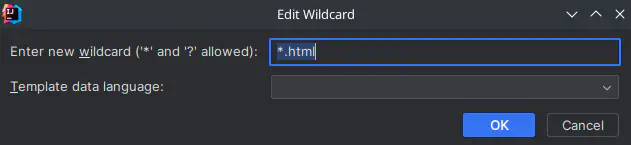
Now you should find visual change on icons and syntax-highlighting.
Thanks for reading!
Namaste.